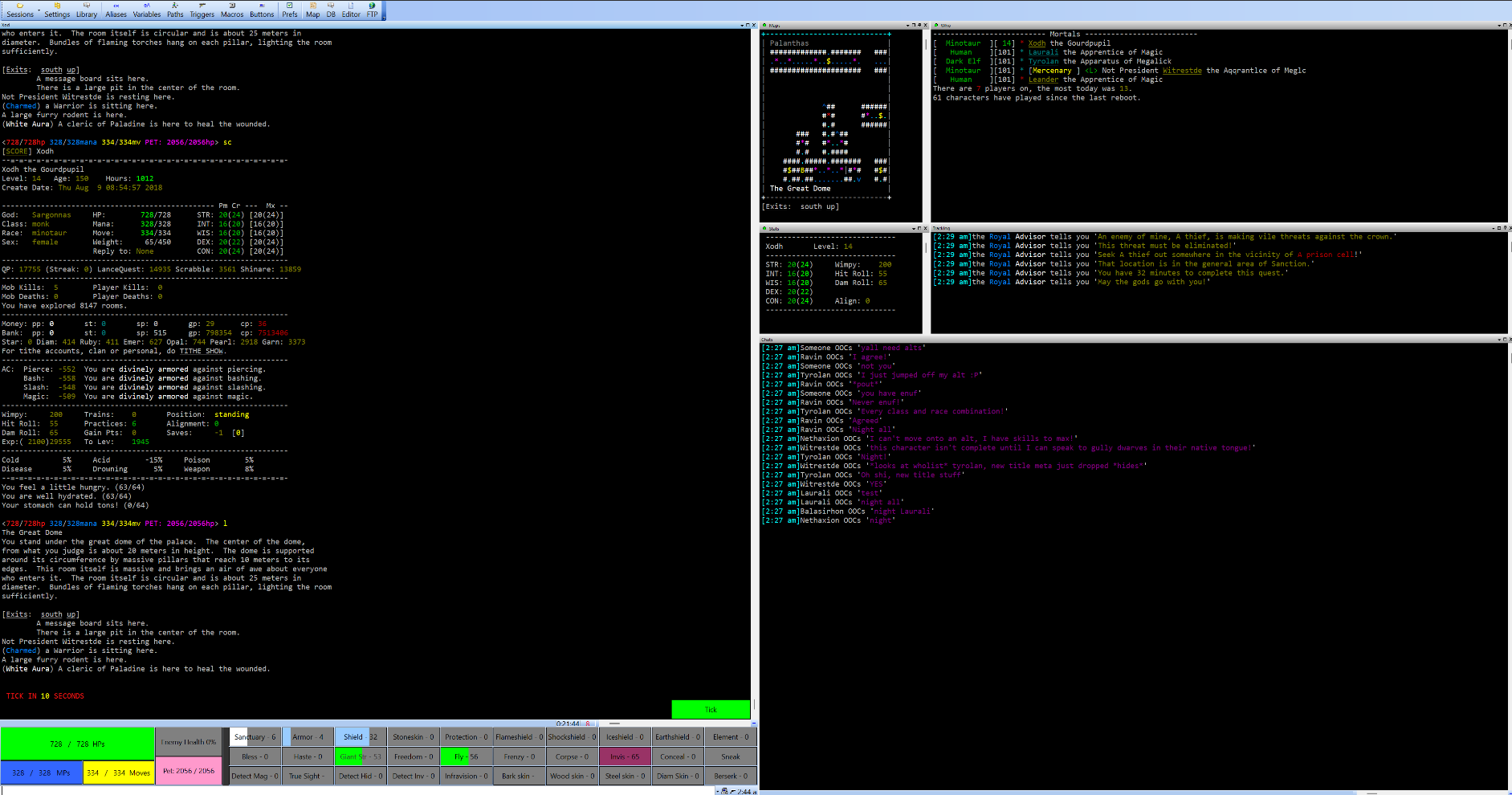Nethaxion's CMUD Repository
From Unofficial Ansalon Wiki
(→Nethaxion's UI Scripts for CMUD) |
|||
| Line 43: | Line 43: | ||
| - | [https://pastebin.com/ | + | [https://pastebin.com/u5hmJm5g Tick Timer] - Standard installation. Be sure to TOGGLE TURN on within the mud. |
This creates a gauge that synchronizes with server tick/pulse patterns to provide a visual indicator for the next tick. | This creates a gauge that synchronizes with server tick/pulse patterns to provide a visual indicator for the next tick. | ||
Revision as of 20:05, 4 May 2024
Nethaxion's UI Scripts for CMUD
By popular demand, here are some of the UI focused scripts I've written. Unless otherwise specified, the installation is as follows:
- Go to a link below
- Select all XML and COPY (CTRL+V)
- In CMUD, open your settings dialogue window (where you see triggers, aliases, etc.)
- Click on the blue window icon representing your session (or character) name
- PASTE (CTRL+V) the copied XML into the session.
- You can drag & drop / cut & paste it into a different folder/class if desired.
My install path in CMUD is Nethaxion/UI/
Map Capture - Standard installation. Be sure to TOGGLE AUTOMAPPER data on within the mud.
This will grab the map and stick it into the 'Maps' window. This happens whenever you LOOK or enter a new room (as long as you can see).
Wholist Capture - Standard installation.
Includes a timer to periodically poll for the wholist when not in combat, and will stick the results into the 'Who' window.
Chat Capture - Standard Installation. If you want sound on chats, you'll need to update the triggers to point to a valid sound file.
Captures chats from (hopefully) all sources and sticks them into the 'Chats' window.
Quest Aid - Standard Installation.
This handy script will grab any quest from the Royal Advisor and stick it into the 'Tracking' window. It will also pick up your (and only your) quest item if it sees it on the ground.
Tick Timer - Standard installation. Be sure to TOGGLE TURN on within the mud.
This creates a gauge that synchronizes with server tick/pulse patterns to provide a visual indicator for the next tick.
MSDP Init Script - Enables MSDP. Required by some scripts below.
This utility enables the MSDP data stream, which carries frequent updates on certain variables, which makes the UI more dynamic and less cluttered.
Stats Box - REQUIRES MSDP. Standard installation.
AffectCheck - REQUIRES MSDP. To install:
- DELETE the placeholder AFFECTCHECK alias from the MSDP folder
- Copy the XML from the link above
- Paste into the MSDP folder
- View the Script Text for the AFFECTCHECK alias and note the comments on special whitespace characters. Some spells won't register properly without these in place.
This is used to parse your Affects via MSDP and break them into individual variables with duration timers. Used to track buffs and durations with gauges (below).
Vitals and Buff Gauges - REQUIRES MSDP and AFFECTCHECK. To install:
- Perform standard install.
- Navigate to Gauges/Buttons to see categories.
- Locate Sanctuary, Bless, and Detect Magic.
- Manually Update the position for the above gauges on the Options tab of each gauge configuration.
- All other buffs in each row will automatically line up to the right of these three.
- Update your prompt to include pet health %p parameter as the last value, and a closing bracket (>). E.g.:
<4230/4230hp 3170/3170mana 788/804mv PET: 9870/9870hp>
AUTO: [ON] Your current prompt is: <%h/%Hhp %m/%Mmana %v/%Vmv %p>
This is the big daddy. Uses the MSDP data streams and AFFECTCHECK parsing to create fully dynamic HP/Move/Mana/Opponent Health values. While pet health isn't accessible on MSDP, we can grab the prompt value (works okay). This also includes a wide variety of buffs, and dynamic gauges displaying how much time each has left.